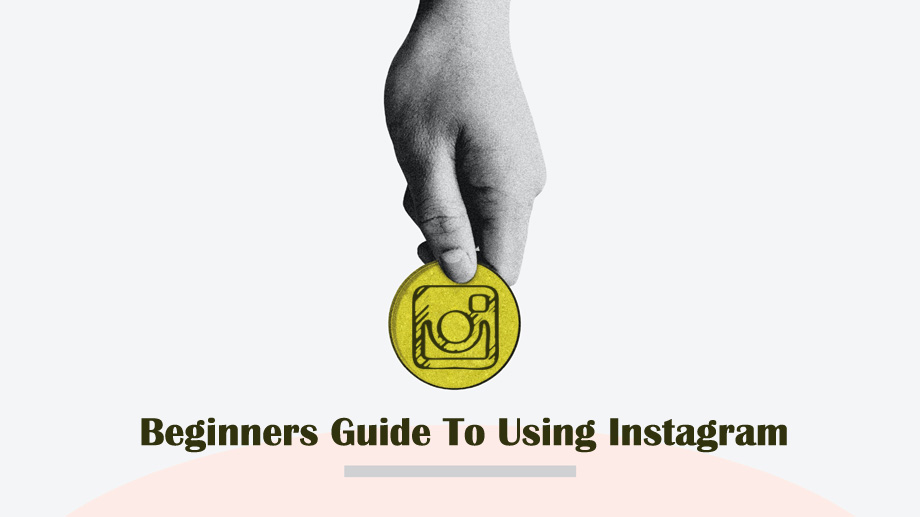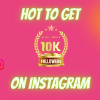Instagram is one of the most popular social networks. It is visually appealing, easy to access, and pretty simple to learn how to use Instagram.
Instagram is a simple platform where you post pictures and videos and wait for the hearts to get from your followers, known as Likes. However, it is much more potent than any other given credit. Many brands use it to expand their reach to their targeted audience, and many users are earning from Instagram. These users are known as Influencers, and one of the first steps to becoming a successful influencer is by getting to know the ins & outs of this fantastic platform.
This beginner’s guide to Instagram will look at all of the options Instagram offers, from setting up an account to saving a post.
Follow these steps to sign up for Instagram
- Install the Instagram app from the App Store on iPhone or Google Play Store on Android or Go to the Instagram site on your browser.
- If you’re on the browser, you can either choose “Log in with Facebook” or sign up by filling the form with a mobile number or email, name, username, and password. Then click “Sign up.”
- On iPhone, select- create a new account.
- On Android, click on sign up with email or phone number.
- Enter the email address and phone number.
- Next, you can also sign up with your Facebook account on the app.
- Next, fill in your profile info. Then, click “Done.”
- If you have an account on Facebook, you’ll have to log into your Facebook account.
Instagram platform
Instagram has two formats to post content: Posts and stories.
Posts:
These are the standard methods to post photos and videos to share with your followers. You can tag individuals, add a caption or auto-generate video captions, products, and set a location. Visitors and followers can engage with your post by liking, commenting, saving, or sharing your post. They reside on your profile until you delete or archive them permanently. Also, users can turn on post notifications for the account they want or your followers for your page.
How other posts appear on an Instagram profile:
Stories:
Stories reside in their feed at the top of your Instagram home page. They are often more used than standard posts as they expire after 24 hours. You can also use Stories to expand on something mentioned in a post. Users can also save Stories to highlights on their profiles to prevent stories from expiring. Highlights are found on a user’s profile underneath their bio.
IGTV:
Instagram TV, commonly known as IGTV, is a long-form video program on Instagram. It lets users upload video content for up to an hour-long, where regular videos are only up to a minute. If a user has IGTV content, you can see it by clicking on the IGTV logo on their Instagram feeds.
Instagram Reels
Insta reels is the new and popular feature of the Instagram app. Inspired by TikTok, popular among Gen Z, Reels are short-form video content. Users can engage by liking, commenting, sharing, or saving. They’re featured on their feed on individual profiles, as well as an explore feed full of Reels from around the globe.
Setting up an Instagram account
All Instagram accounts, regardless of their type, should have the following elements:
- User name
- Profile picture
- Bio
User name:
For business accounts, the username should be your brand or company’s name. It will make your Instagram account easily recognizable. It should also be similar to your username on other social media platforms.
For a personal account, you can choose whatever username you want (If it’s available).Profile picture:
For business accounts, your profile picture should be a quality image of your brand’s logo. Also, this is totally for branding. Logo as the profile picture provides easier recognition by the customers and visitors.
For a personal account, you can choose any picture you want as your profile picture.Bio:
For the text of the bio, you have only 150 characters to make a significant impact. Ensure your bio is short yet informative and maintains your brand’s voice; also, including a link to your website is imperative. It helps interested users and visitors quickly get more information on your business and brand after reading your bio or scrolling through your feed.
Business account bios come with an extra benefit; you can also include your contact information in addition to the text description and URL. Choose an email address, phone number, or a call-to-action button, which is used to facilitate an easy conversion by your followers.
How to post to Instagram
Once you’re in the app,
- Go to the plus icon at the top-left corner of the screen visible just left of the Instagram name.
- Then select which picture or video you want from the gallery and select ‘next’ at the top-right of your screen.
- Next, you can add a filter by scrolling through the options to your picture.
- After completing the filters, you can select ‘Next.’
- On this final screen, you can add a caption, location, or tag others in the post & you can share your post on other linked social media like Facebook, Twitter, or Tumblr if you so wish.
- You can also disable comments in your post if you do not want any by selecting the ‘advanced options’ you can disable.
- Now, at last, all you have to do is click on Share, and your post is posted.
You can also post a video or picture by Stories:
- Right slide your screen or click on the top-left on your profile picture on your Instagram feed.
- Select from your gallery and select an image or a video that you want to post.
- It will only be visible to your followers for 24 hours.
Some basic features you’ll cross while posting a post
Filters:
You can use Filters to attain a specific ‘look’ to all of your posts or make them pop. These are pre-set changes that are made to your post. It is not mandatory to use a filter, though; where, most Instagram images are without a filter. However, if you choose to use one, you can adjust the filter’s intensity by “double-tapping” it.
Captions:
The description of your post. You can add text, emojis, or links to other accounts & hashtags. Any URL links you add here will not be hyperlinked; but, this means someone will have to copy it into their web browser manually.
You can add up to 30 Hashtags in your caption. If you link to another profile by using their username, they will get notified that you mentioned them in the post. It is different from tagging someone.Location:
A geographical location if you want to add to your post.
Tagging:
By tagging someone’s “@username,” the user will get notified, and the post will be visible in the ‘tagged’ section of their profile. If you’re tagged in an Instagram post, you can either remove the tag, select that it doesn’t show on your profile, or leave it be.
Sharing on Facebook, Twitter, or Tumblr:
Once you’ve linked a Facebook page and other social accounts, you can choose to share the post onto those platforms simultaneously.
Saving a post:
Below the post, you can see a bookmark-like symbol. This symbol is used to save an Instagram post. You can either “save” a post you like by clicking on the sign or long-pressing it to keep it in a specific category. You can see your saves by going to your main profile page, selecting the top right corner, and selecting Saved.
Instagram Direct:
Instagram direct is the messaging platform of Instagram; it’s how you can contact another Instagram user in private. You can access “Instagram direct” by selecting the paper-plane-like symbol in the top right corner.
Final Words
Instagram got exponential growth in the past years. Today, it’s the most influential social media platform among users and is consistently gaining more followers. Now that you’ve gone through this beginner’s guide to Instagram, you can now easily use your Instagram for personal or business use.