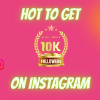When it comes to promoting the services, online content is the primary factor of all. If you can create unique content across every social media platform like Instagram, Facebook, YouTube, and TikTok, you’ll get an excellent response from the audience.
While Instagram may have started as a platform to share your creative content, it has fast developed into the app of all things. And among that sharing, the youTube video on Instagram has made it easy to gain engagement on both the platforms simultaneously. Like sharing the YouTube video on Post, IGTV, Stories to provide great content.
Share a youtube video to Instagram in a few simple steps. Import your video via the YouTube video URL, edit the video and then post it to Instagram. You can also optimize your video for Instagram by trimming your video, adding text, adding subtitles, and more.
It’s important to familiarize yourself with Instagram’s video time limitations intimately: Video Posts to an Instagram Profile can upload up to 60 seconds, and IGTV allows for much longer-formatted videos (more than 60 seconds).
Instagram Video Lengths:
- Instagram Post Video: 3 to 60 seconds
- Instagram Story Video: 15 seconds max
- IGTV Video: up to 1 hour
- Instagram Live Video: up to 60 minutes
- Instagram Post Video Ad: 3 to 120 seconds
- Instagram Story Video Ad: up to 120 seconds
First of All, Download Videos from YouTube:
For posting a YouTube video on Instagram, you first have to download it. For that, you have to download that video on your device (it can be either your phone or pc). Many apps will allow you to download a YouTube video. Some of them are mentioned below:
- Elmedia Player (For Mac)- In this, you have to enter any URL from YouTube and lets you get a direct download to your Mac.
- Folx
- KeepVid
- y2mate
- Videoder
- Snaptube
- Airy
- TubeMate
- 4K Video Downloader
Edit and Convert the Videos to Meet Instagram’s Video Requirements:
As you know, the maximum duration of a video on Instagram is limited to 60 seconds, which means that you’ll have to cut that YouTube video to specific parts you downloaded to be able to post it on the Instagram account.
For this process, we recommend using a PC or Mac-based video editing software as changing the duration of a video. The video file extension will be much simpler and quicker than if you opt to use some of the video editing apps available for Smartphones.
However, if you would still like to do the edit on your smartphone, you can use apps like Videoshop, FilmoraGo, or iMovie to change the duration time of the video.
Modifying the file extension of a video to commonly used mp4 files with the H264 codec and the size of 1080 x 566 pixels may be a little more complex than it would be with a PC-based video editing software.
For the best appearance, post-Instagram Stories at an aspect ratio of 1:1 or 4:5. Feed posts and IGTV are excellent at a 9:16 ratio. Some editing platforms like VSCO, Canva, and other platforms make it super simple to edit a long video.
Now, after downloading and editing the YouTube video on your device, you can see them in your Downloads folder (same folder for both pc and smartphone.) Then, there are various ways to share a YouTube video on Instagram, like by:
- Instagram Story
- Instagram Post
- Instagram Bio
First, let’s see how to share a YouTube video on the Instagram story?
Sharing YouTube videos on Instagram Story is easy and fast, but if the length of the video is too long, which is the common criteria for YouTube videos, you might face an error. So, it is recommended to download YouTube videos with a short duration.
To share a YouTube video on the Instagram story:
- Open the Instagram app and got to your profile picture on the top left of the home page.
- Tap the gallery icon.
- Select the video
- Share to Instagram story
Or you can copy the intended link to the YouTube video and share it on the story. Many people do that.
Then, How to Share YouTube Video on Instagram by Post –
- Now, you can directly post a video on Instagram by going to the ‘+’ sign that you can see on the top-right side of your profile on the app.
- Then, select a video from your gallery that you’ve downloaded and select next.
- Add filter or caption as per your choice.
- Then click Next, and it’s been done.
But in a simple Instagram post, you can only post a video of 60 seconds video as stated earlier.
But here’s the solution, you can post that YouTube video on IGTV
- Just select the IGTV Video from the list that you’ve opened from the ‘+’ sign.
- Select a video that you want to post, click Next.
- Add a cover for the video, Next.
- Now, give Title, Description, Can Post a Preview first, or Make visible on Facebook, etc.
- And below, you can see Post to IGTV, and it’s done.
How to Post Long Videos on Instagram Reels?
Instagram Reels is one of the latest added features on Instagram, which are similar to TikTok videos. On Instagram reels, users can share 15 seconds long videos. However, reels videos get you more views and engagement as appearing in the reels tab is very high and is easier.
However, right now, there’s no option to share longer videos on reels.
Share YouTube Videos by Instagram Bio:
Sharing the YouTube video URL link on Instagram bio is another way to share on Instagram. Instagram allows you to share a clickable link on your Instagram bio. So for that, you can copy the intended YouTube video URL and paste it on your bio.
Also, keep in mind, you can only share one link at a time, so you can’t share multiple links. And then when visitors, users, or your followers see that link, they can click and watch that video on YouTube.
The YouTube- Instagram Relationship Work:
Optimizing the social media strategy requires commitment, creativity, and smart content. Don’t be hesitant to use the same content on different platforms. To promote your YouTube videos on Instagram for maximum views, you can:
- Create a ‘YouTube’ highlights tab on your Instagram profile with all your favorite YouTube moments.
- Insert your YouTube link on your Instagram bio and ask your followers to check it out. You could even create a short teaser trailer to grab attention from your followers.
- Share a thumbnail of the YouTube video on your IG Story.
Sharing YouTube videos on Instagram is an excellent and worth step to follow for maximum views as we all know that these two social media platforms are a content combo made for engagement.
Final Words
Sharing YouTube videos to Instagram has many benefits. You can make a collection of best videos or create a collection of inspirational videos and get maximum views and engagement from your followers. However, confirm that the video should be legal and copyright is essential while sharing a video on Instagram.